Individual rules can be turned on or off in Migrate.
When a rule is created, it is turned on by default.
Procedure
In the rules grid view, select the Rules tab. You may need to click the left arrow to get to the Rules tab.
Click the rule that you want to turn on or off.
Double click the Status column of the rule. If the rule is on, there will be nothing displayed in this column.
Select the desired option from the drop-down menu that appears.
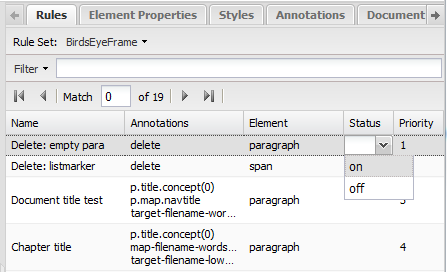
Click anywhere else on the screen.
Result
The rule has been turned on or off. A rule that has been turned off will have "off" displayed in the Status column in the rules grid.
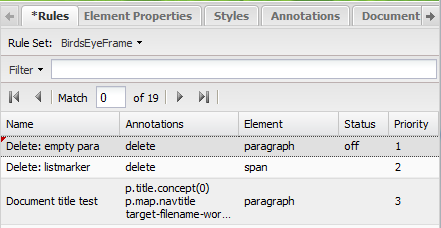
The rule will also be greyed out in the displayed rules area.
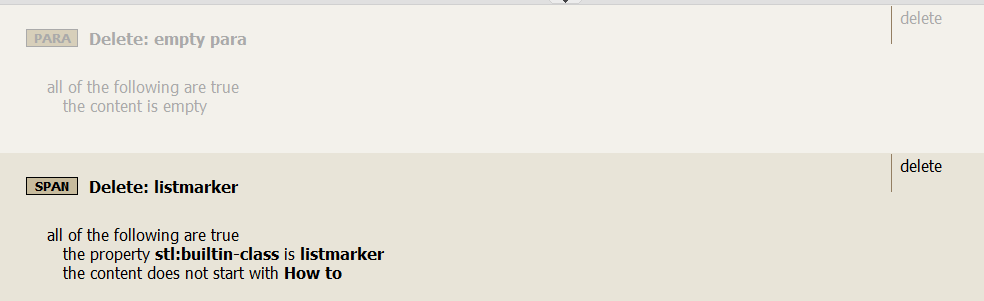
Once you are done
Although the rule has been updated within the rules editor, the change has not yet been propagated to the portal. To commit the change to the portal, you must save the rule set.